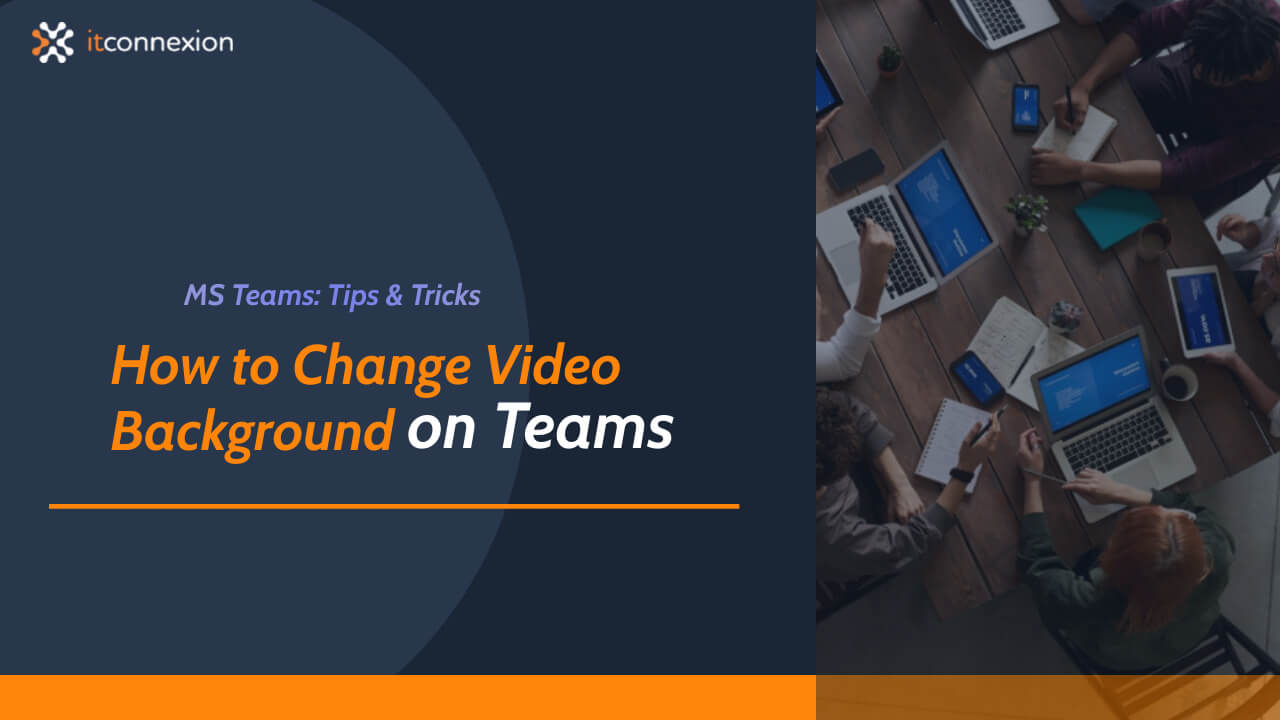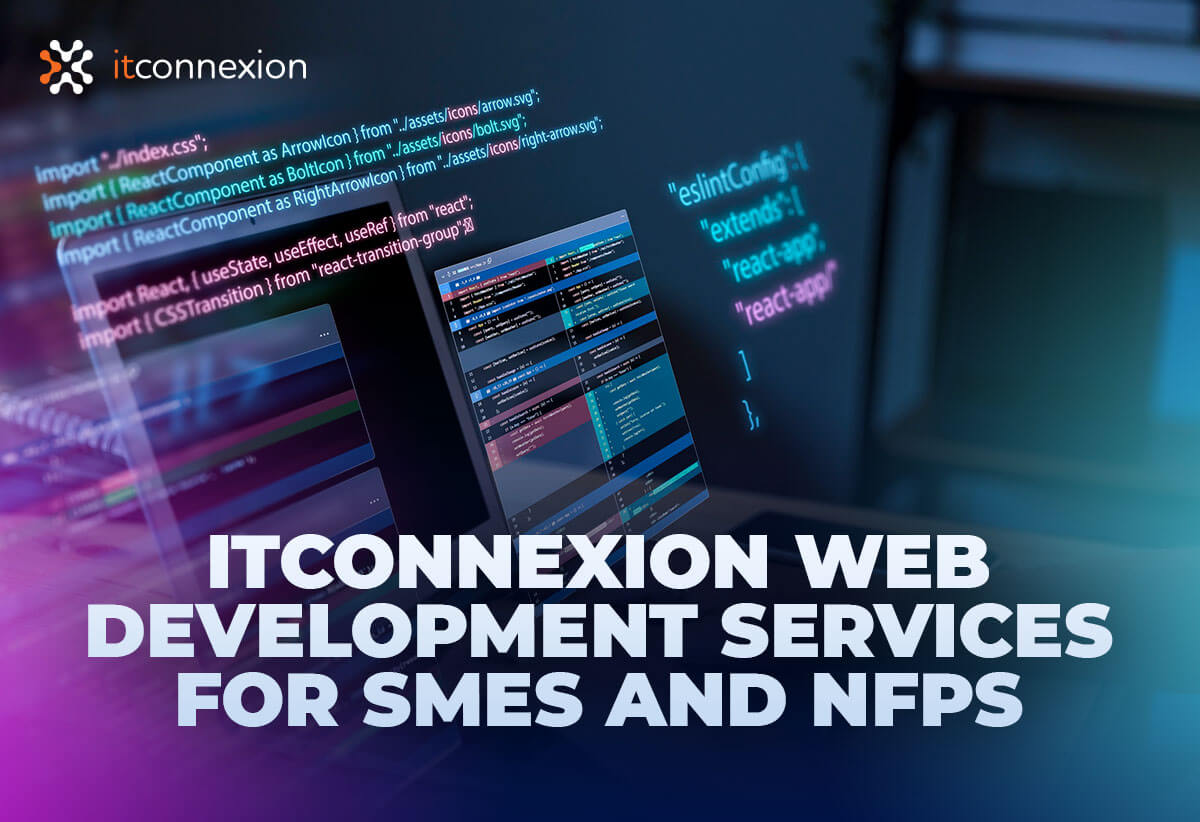The COVID-19 situation pushed many around the world, including Australians, to settle for work from home environments. This prompted the mass adoption of collaborative tools like Microsoft Teams. If you’ve been using Teams long enough, then you probably know by now that one of the biggest annoyances is setting an appropriate video background for meetings. Sure, you can rearrange your room every time you get on a call. But that may feel like too much work to do so regularly. Fortunately, Microsoft Teams has an easy workaround to this problem.
A feature on the video conferencing tool will let users replace existing video backgrounds with a custom one. This is built on the existing background blur feature. Prior to custom backgrounds, users were able to blur their entire background thanks to some artificial intelligence magic. Now with this addition you won’t need to worry about messy backgrounds or which room you’re going to take your call next time.
You can only use the feature on the desktop version of Microsoft Teams, either via macOS or Windows. Before you hop on a call, navigate to “Background effects”. Here, you have the option to use one of the provided backgrounds or upload your own image. If you’re going with one of your own, just select “Add new” and upload either a .JPG, .PNG, or .BMP file.
You can also change your background after you’ve joined a meeting. Once you start a video call, find the “More actions” icon on the call screen. Go to “Show background effects” and done.
It should be noted that this feature would not work for you if you’re using Microsoft Teams via an optimized Virtual Desktop Infrastructure (VDI). This feature will also not work for those joining video calls from invites and not already a user.