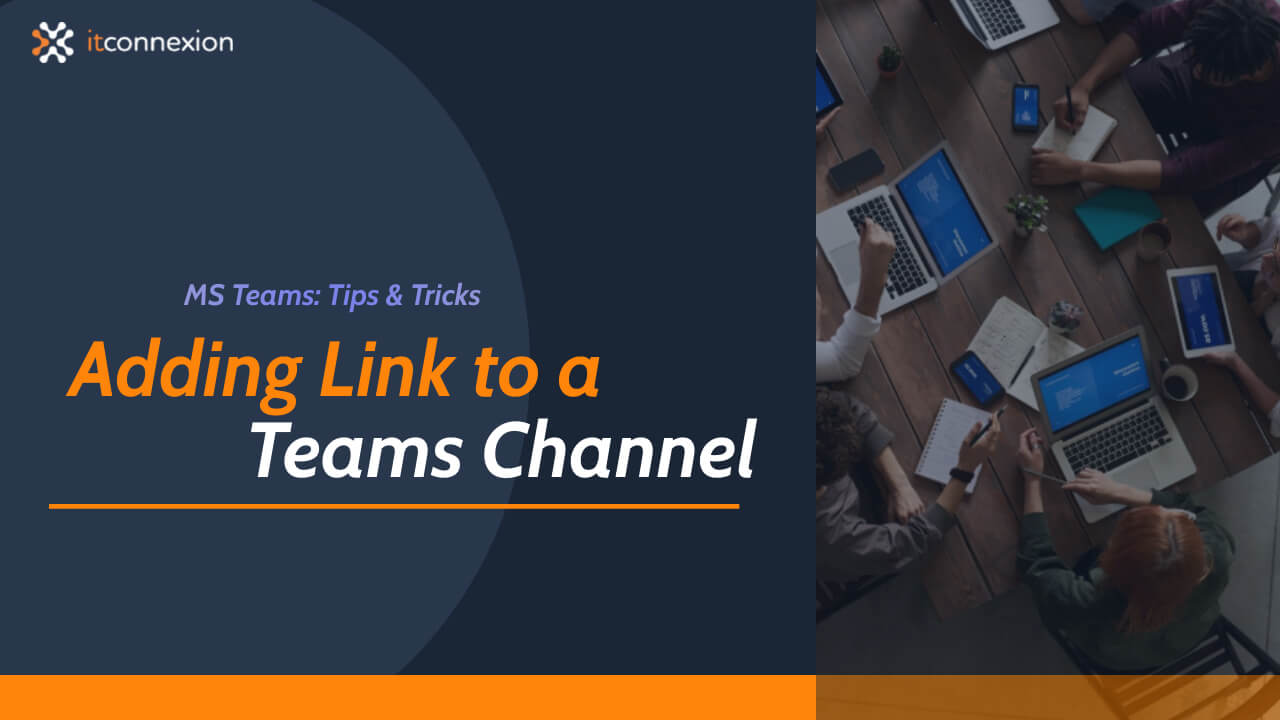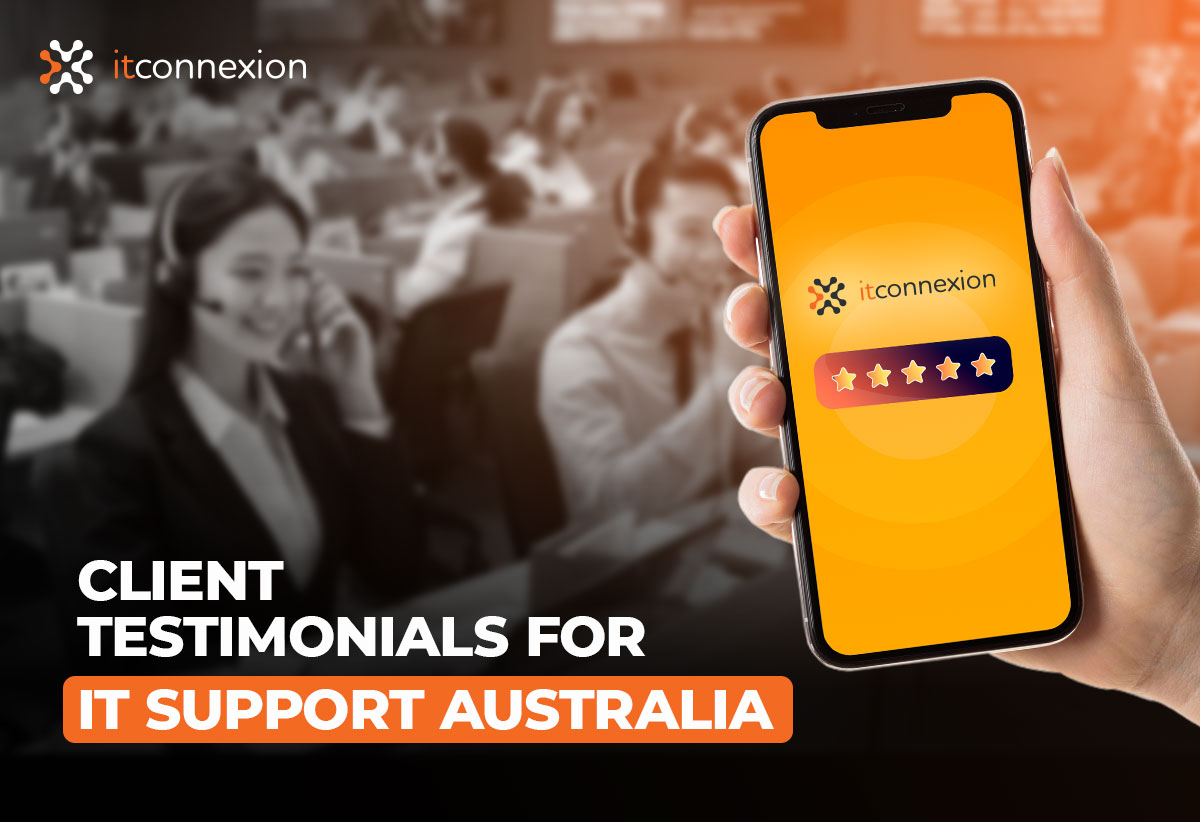Here’s How to Add a Link to a Microsoft Teams Channel
Did you know that you can create a viewable web page on a Microsoft Teams channel? If you’re here, then chances are, you want to know how. Microsoft Teams users can simply add a link to a channel tab action. This turns the link into a viewable webpage, regardless of whether the link is from an external website or a SharePoint site. Here’s how it works.
How to Create a Link in Microsoft Teams
Creating a link in Microsoft Teams is as easy as can be:
- Copy the URL: Find the link you want to share and copy the URL.
- Paste it into the Message: Open the Teams channel or chat where you want to share the link and paste the URL into the message box.
- You’re Done: Hit send, and your link is shared.
You can also link any text to a URL using the advanced text editor for posts. Here’s how:
- Select the Text: Highlight the text you want to turn into a link.
- Open the Advanced Text Editor: Click on the format options (usually represented by an “A” with a pencil or similar icon).
- Insert the Link: Click the link icon, paste the URL, and click insert.
So, sharing links in Teams is very quickly done.
Adding a Link to a Channel Tab
Log on to Microsoft Teams and navigate to the Designer page. Select the Microsoft Teams action group in the action toolbox. Alternatively, you can find actions by typing in action name/function in search. Afterwards, drag the “Microsoft Teams – Add link to a channel tab” action. This should be to the point in the workflow when you want to add a link to a channel tab and click. Next, you must select a “Connection”.
In case you haven’t done so already, you can create a Microsoft Teams connection by clicking “Add a new connection” in the “Connection” drop-down list. Go for a user-friendly connection name and click “connect”. Follow through the process and eventually the added connection appears in the Connection field.
Once you’ve selected the connection you should opt for the “Team” that can access the new tab with a link. Select the channel you want to add the link to and name the new tab. Finally, add the URL of the webpage. Now you should have a viewable webpage on your channel.
Let the Experts Take Care of Your Microsoft Teams Problems
A viewable web page within a Microsoft Teams channel offers added functionality for organisations, particularly for those spending a bulk of their workplace communications on Teams. Furthermore, it also brings in the convenience of not needing to navigate away from the app, which aligns with Microsoft’s idea of an all-in-one communications solution with Microsoft Teams.
But in case you’re still curious about adding a viewable web page to a Microsoft Teams channel, or if you have any other Teams-related queries, do get in touch with us. ITConnexion has been serving the IT Support industry for over 20 years. Our specialists are happy to answer your queries.