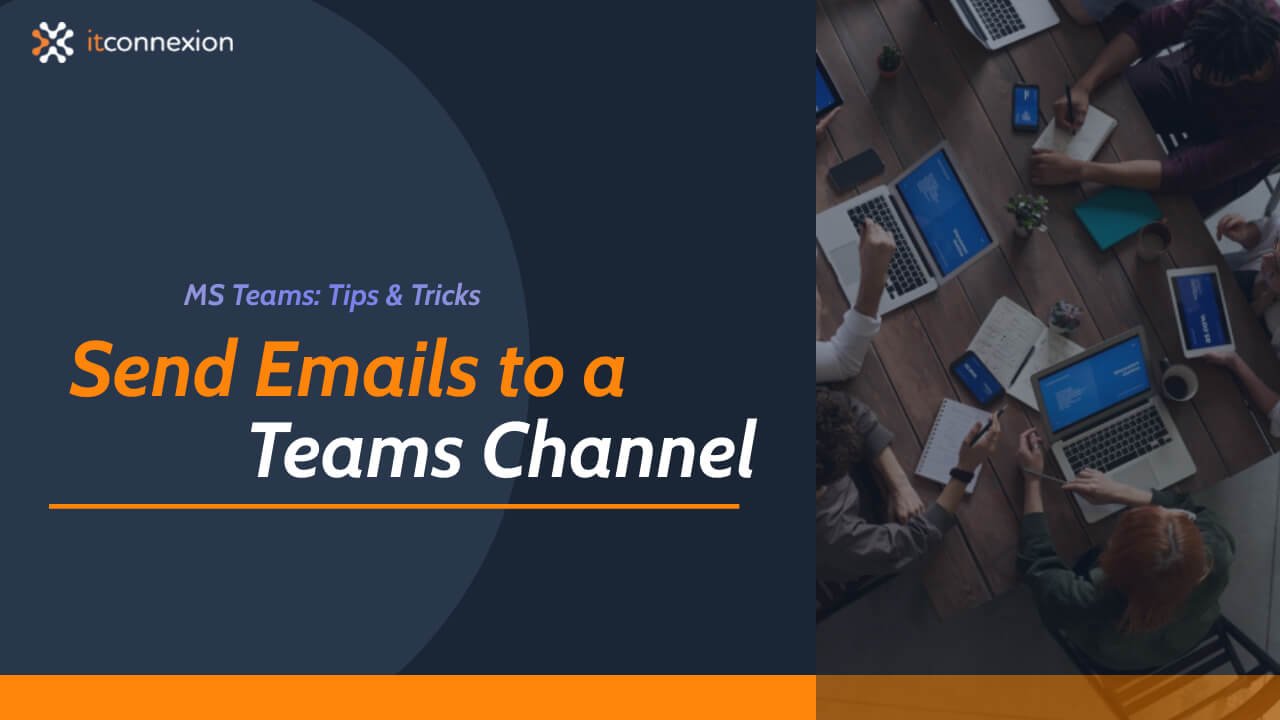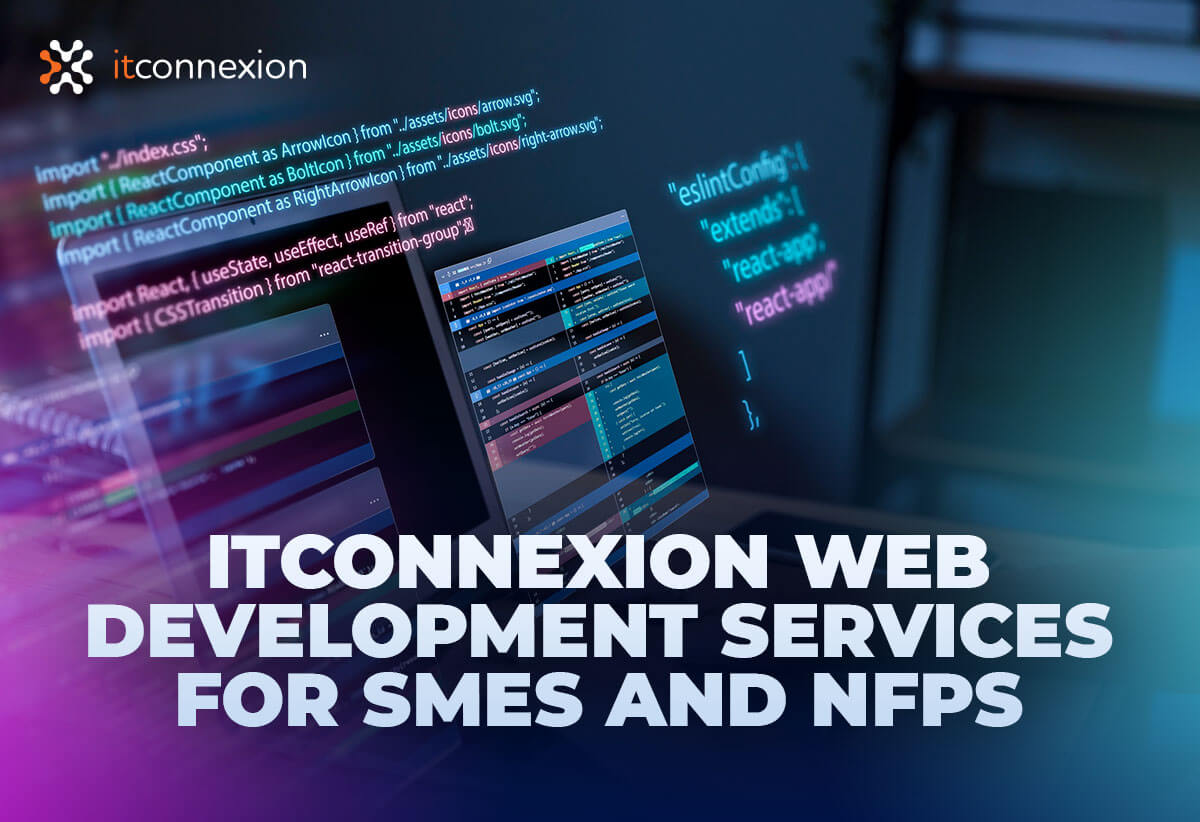Collaboration tools like Microsoft Teams offer a great way to engage with your co-workers on a regular basis. Packed with a variety of features, Microsoft Teams aims to be an all-in-one communications solution, limiting the number of tools your team has to be across. One of the perks of utilising such a system is that a lot of unnecessary emails get cut down thanks to internal chats.
But what about emails from outside your organisation? There are times where external emails need to be communicated with the internal team. Of course, you could simply forward the emails or if you’re a Teams user, you could cut and paste the email content. But surely there’s a better way to go about it?
One of the conveniences of using Microsoft Teams is the ability to send an email directly to a specific Microsoft Teams channel. So next time you won’t have to cut and paste email content or forward emails to your colleagues.
How does it work?
First, simply log in to Microsoft Teams. Navigate to the channel you want to send the particular email to and click on the three dots in the top right corner. Select “Get email address” from the drop-down menu.
In the following pop up window, select the “Copy” button. This will save the address to your clipboard. Afterwards, just paste the address into your email. All you need to do is send the email to the channel. The shared email is then accessible by those in the channel along with the email attachments (if any).
Additionally, owners of Teams can restrict usage of the above email address. To do this, select “advanced settings” after clicking on “Get email address” initially. Here, you can choose who can send emails to the team. You can opt in for one of the three, “Anyone can send emails to this address”, “Only members of this team” or “Only email sent from these domains”.