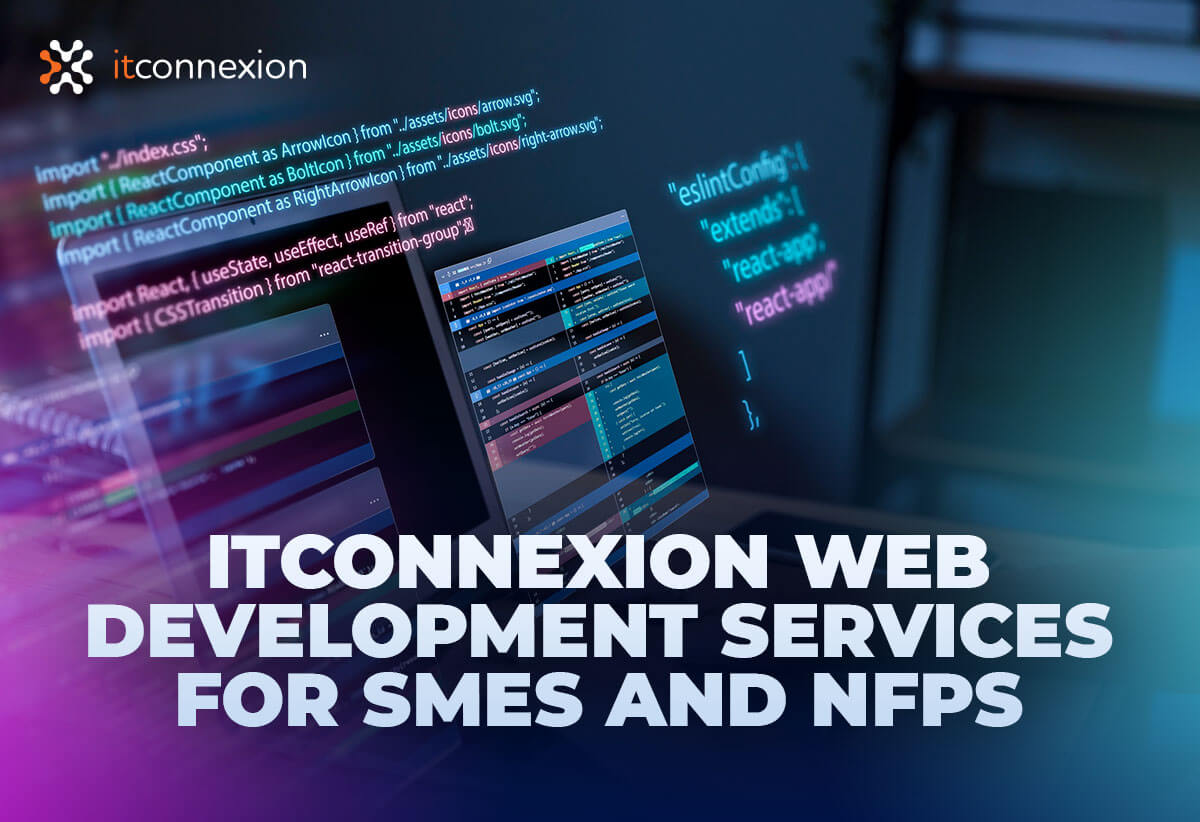Here goes, a bit of ‘not so common’ knowledge:
When you enter a date (e.g. 1/12) in Excel, Excel will treat it as a date field and display it in the default date format (i.e. 1-Dec). And if you don’t enter the ‘year’, Excel will assume you are referring to the current year (e.g. 1/12 is treated as 1/12/2015).
There are many other ways to display the same date; the following diagram shows the various formats of the same input value (i.e. 1/12):
Date formatting in Excel A10
Pre-defined Date Formats
Excel has a number of pre-defined date formats that you can choose from. To choose from the pre-defined list:
- Select the cell (or cells) to format.
- Press CTRL-1, a Format Cells windows will come up.
- Click on the Number tab and then click Date under Category.
- You can now pick a date format under Type. You can preview the output in the Sample box.
Date Formatting in Excel Format Cells
Custom Date Formats
You can also customise your date format such as displaying weekday only. To customise a date field, you need to know these basic formatting codes:
| To display | Formatting Code |
| Months as 1-12 | m |
| Months as 01-12 | mm |
| Months as Jan-Dec | mmm |
| Months as January- December | mmmm |
| Days as 1-31 | d |
| Days as 01-31 | dd |
| Days as Sun-Sat | ddd |
| Days as Sunday-Saturday | dddd |
| Years as 00-99 | yy |
| Years as 1900-9999 | yyyy |
To format:
- Select the cell (or cells) to format.
- Press CTRL-1, a Format Cells windows will come up.
- Click on the Number tab and then click Custom under Category.
- Enter the formatting code under Type. You can preview the output in the Sample box.
The following diagram shows the formatting code to display the weekday (Tuesday) of the date 1/12/2015.
Date formatting in Excel Format Cells Number 2
The formatting codes that we use in the first diagram are listed below:
Date formatting in Excel A and B columns
We hope you have found this feature helpful. If you have any questions, contact our friendly team of experts or send us an email at sales@itconnexion.com.au.
Stay tuned for regular updates.
Warm regards,
The itconnexion Team.