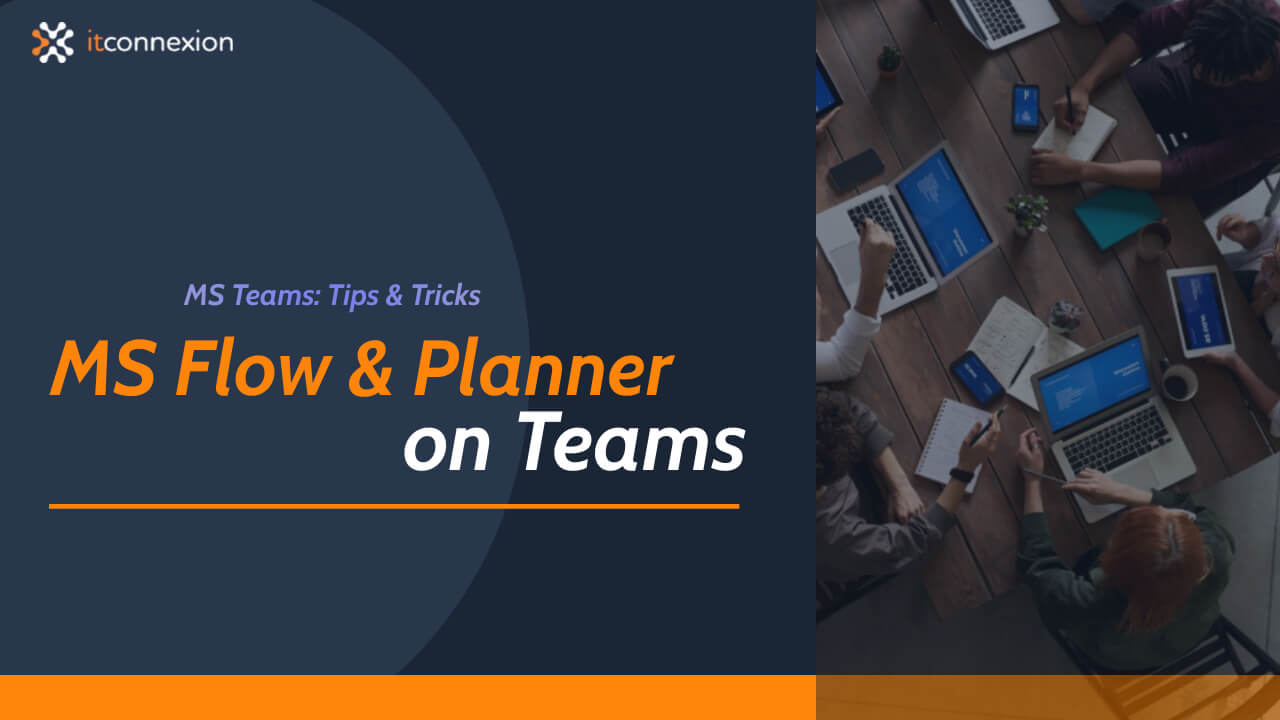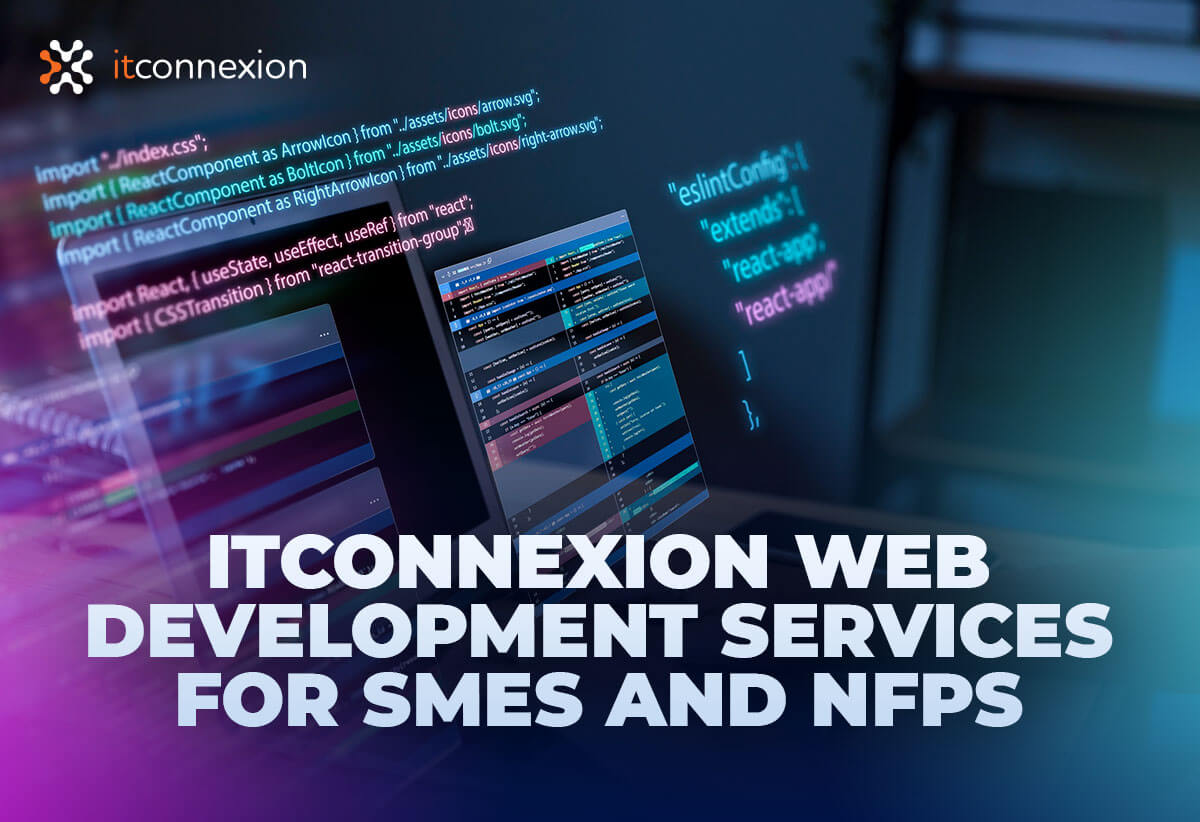Keeping track of business leads and opportunities can be tricky at times. Tools like Microsoft Flow and Microsoft Planner enable better control of such sales and productivity management tasks. In case you didn’t know, Microsoft Flow is a cloud-based workflow tool. It is built into Office 365 and automates business processes. Microsoft Planner, as the name suggests, is a planning app that comes as an offering on the Office 365.
With Teams fast becoming one the most used collaboration tools, you can combine Flow and Planner to build the platform to a more productive workspace. The easiest way to integrate them with Teams is via tabs. Log on to Microsoft Teams and navigate to one of your teams. On the tab section press the + button. In the “Add a tab” section select the Flow tile. The following window will briefly specify what you can do with Flow. Hit save.
With Flow, you can create a flow from scratch or from a template. This enables your team to connect many services including Microsoft Forms, Twitter, UserVoice, among others. Additionally, you can use a bot to run manual flows and actions triggered on a schedule.
Adding Planner also works the same. After selecting the Planner tile from “Add a tab”, a similar window will pop up. Here, you can either create a new plan with a new tab name, or use an existing plan from the team as a tab. This will allow users to utilise many of Planner’s web app functionalities on the tab. The only features you’re losing out on are marking plans as favourites and getting emails about tasks.
If you’re already a Flow and Planner user, then this will only make life easier for you. If you’re new to the two, then the above should help you get started. But in case you still have unanswered questions, do get in touch with us.